Before publishing your offline Root CA cert, check the extensions on the Root CA server, esp on the CRL Distrisbution Point (CDP) extensions.
To publish the offline Root CA cert and CRL to AD, set the “Include in all CRLs” flag in the Root CA extension properties and use the certutil -dspublish command. Do note that file share CDP (FILE://) is not supported – only LDAP:// and HTTP://. I have tried and it’s not going to work. Similarly, you would need to specify where clients and servers can obtain the root cert (i.e. LDAP and/or HTTP) in the “Authority Information Access (AIA)” drop-down setting.
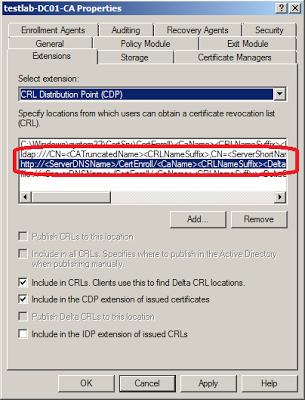
The “Include in all CRLs” flag specifies that the Active Directory publication location should be included in the CRL itself. It can be used by an offline CA to specify the LDAP URL for manually publishing CRLs on the Active Directory. The explicit configuration container must be explicitly set in the URL. Alternatively, the DSConfigDN value can be set in the registry by using “certutil –setreg ca\DSConfigDN CN=Configuration,DC=contoso,DC=com”. Note that the last two DC values (DC=contoso,DC=com for “contoso.com”) are to be replaced by your actual Domain Name.
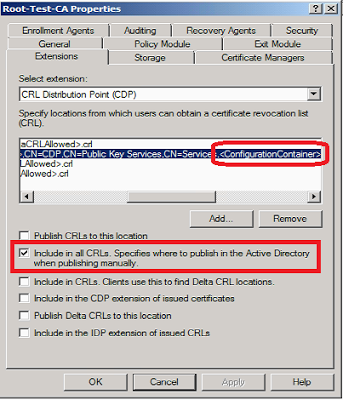
Export out the Root CA cert and CRL files and import them into a domain member server.
To publish the Root Cert to the Root CA store on the Active Directory: certutil -f -dspublish RootCA.cer RootCA

To publish the CRL to Active Directory: certutil -f -dspublish Root-Test-CA.crl “LoneSrv1” “Root-Test-CA”. The last 2 parameters to specify the containers are optional but could be needed if the offline RootCA is non-Microsoft.
